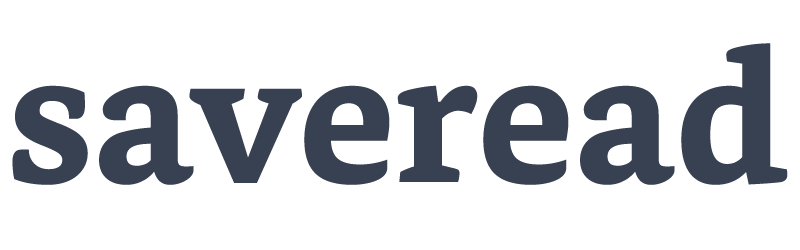How to find your "My Clippings.txt" and upload it to saveread.io Written on . Posted in Info.
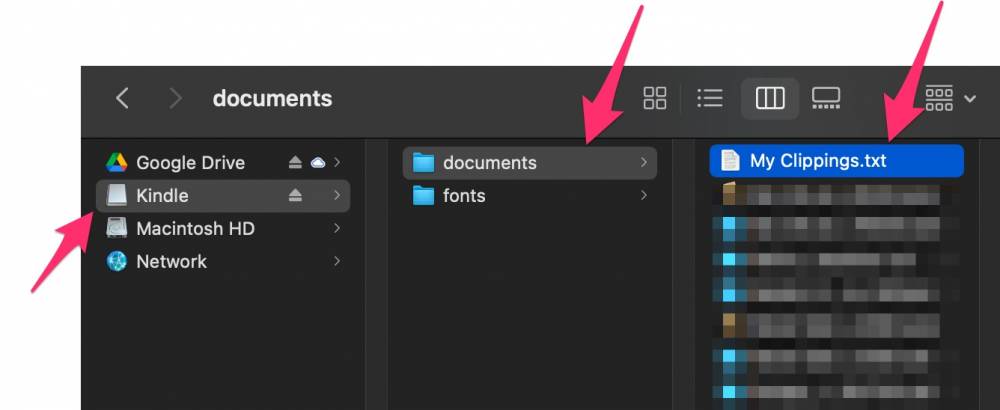
There are two simple steps for you to complete your setup to start receiving your daily digest emails.
One: Upload your Highlights file
- Connect your Amazon Kindle device to your Mac / PC
- Open the Finder app (for Mac devices)
- You will find your device as an externally mounted device
- Click on your device > Open the folder named "documents" and look for My Clippings.txt (refer to the screenshot below). This file contains all your highlights from your books.
- Copy this file to your computer. Do not cut or delete this file!!
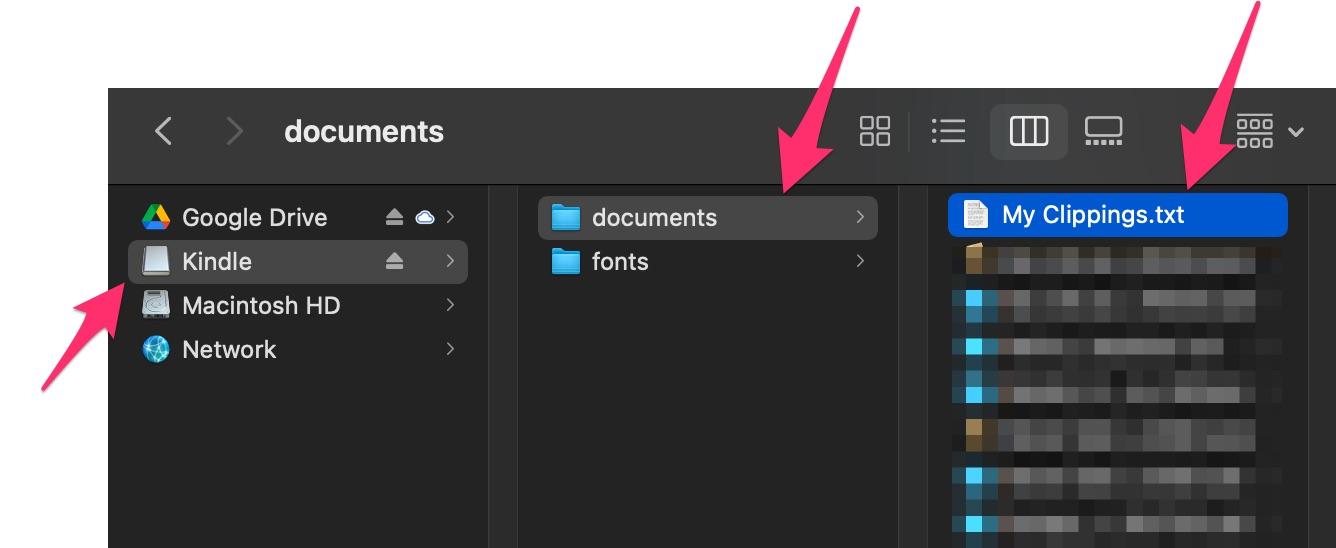
Two: Upload the file on saveread.io
When you log in for the first time, you will see the welcome banner along with the button to upload your Highlights file to your dashboard.
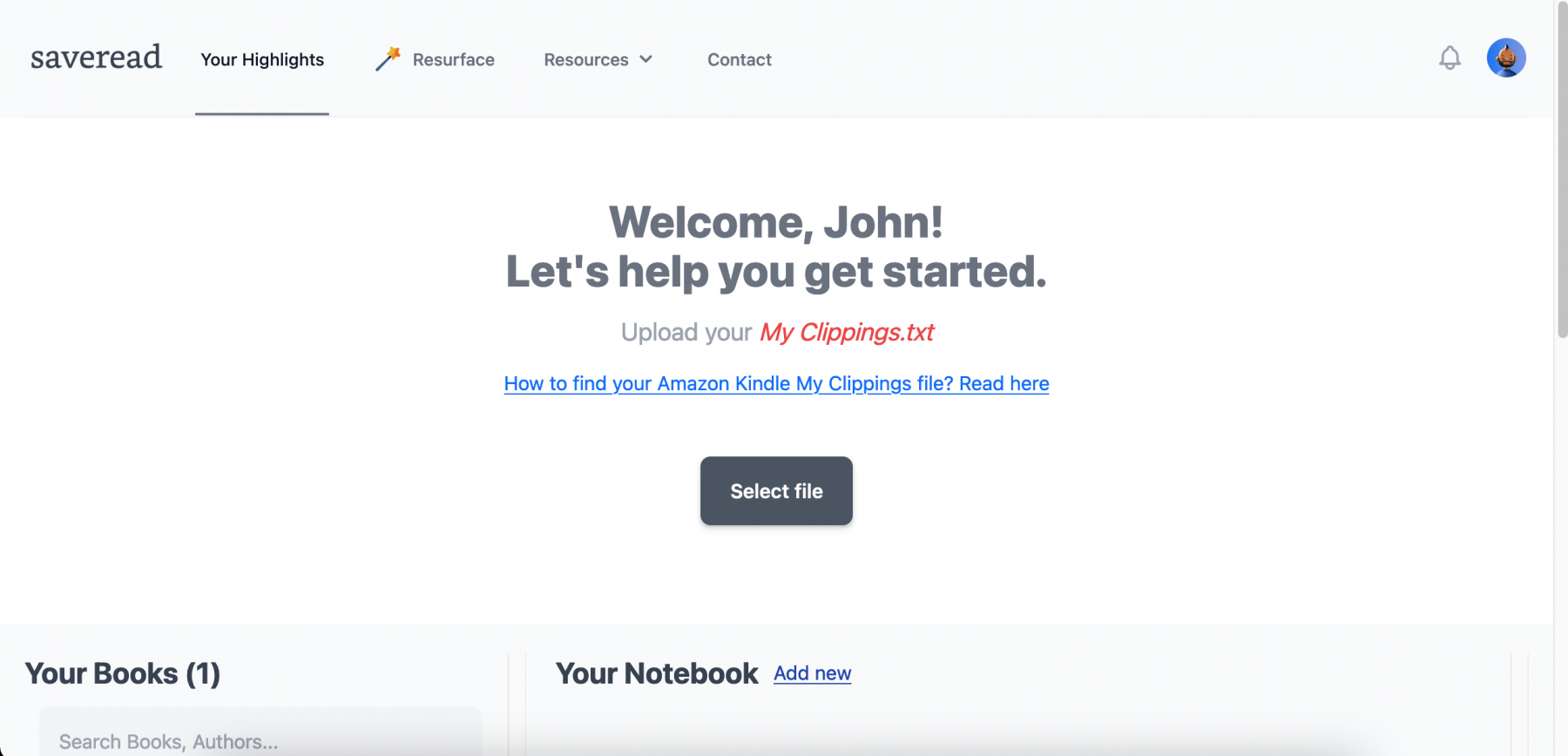
The application will now read your uploaded highlights file and you will start to see all your highlights organised book-wise.
Depending on the size of your highlights, this process might take some time. You don't need to wait on this page, you can go ahead to the next step :)
Three: Setting your time and timezone (Optional)
Once your email address is verified and you have at least one note/ highlight on your dashboard, you will start receiving your daily digest emails at 09:00 UTC.
You can configure your emails to be sent at a specific time and timezone on the Resurface page.
You can also enable or disable emails on this page.
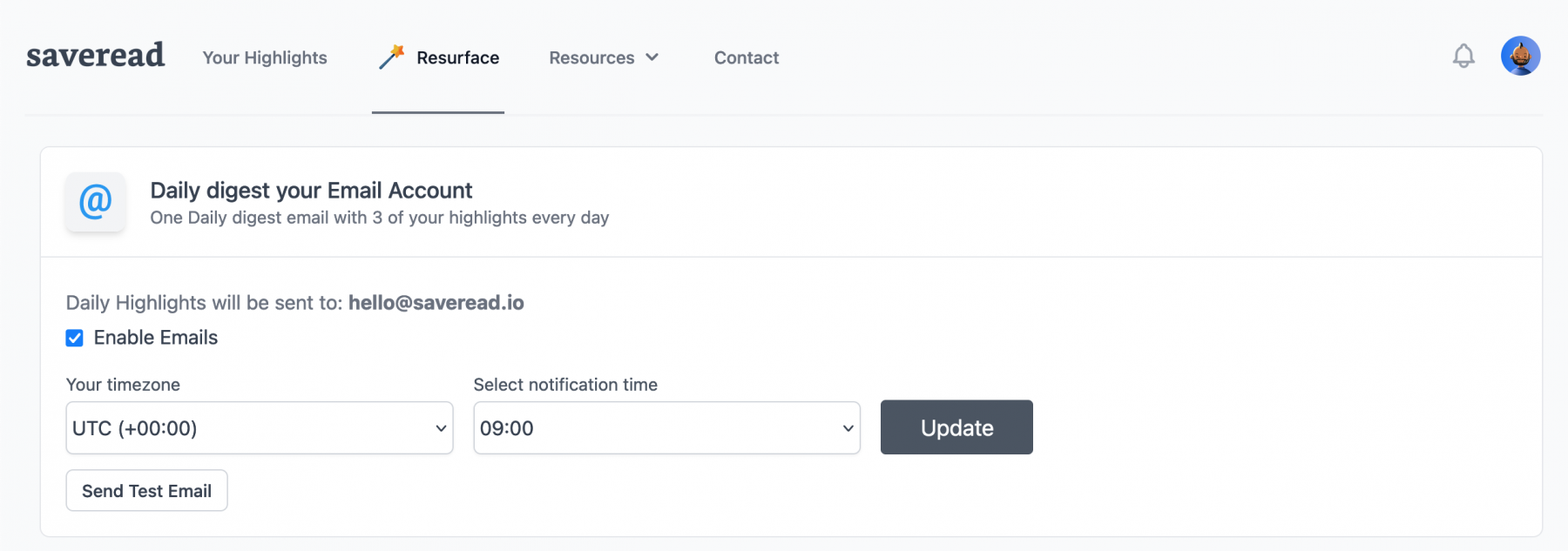
That's it. Get Started Now.