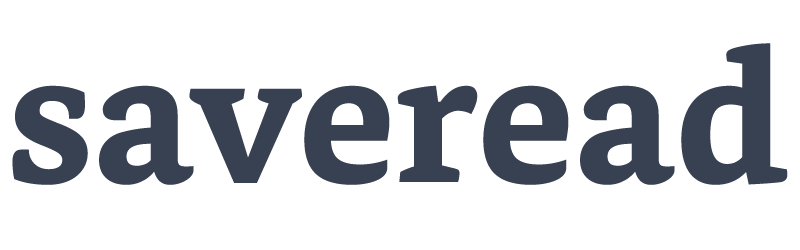How to Email Kindle Mobile App Highlights to Saveread.io: Step-by-Step Guide Written on . Posted in Info.
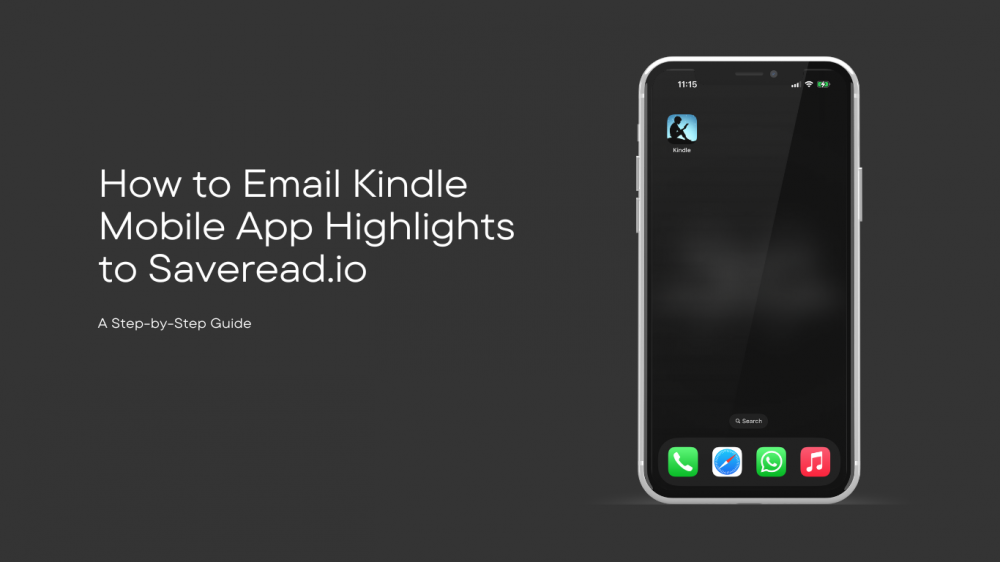
This guide walks you through the simple steps to email your highlights and notes from the Kindle Mobile app.
Here's how it works:
Step 1: Open "My Notebook" on the Kindle app
Open the book on the Kindle app (iOS and Android). Select “My Notebook”. You should be able to see all your notes and highlights from the book here
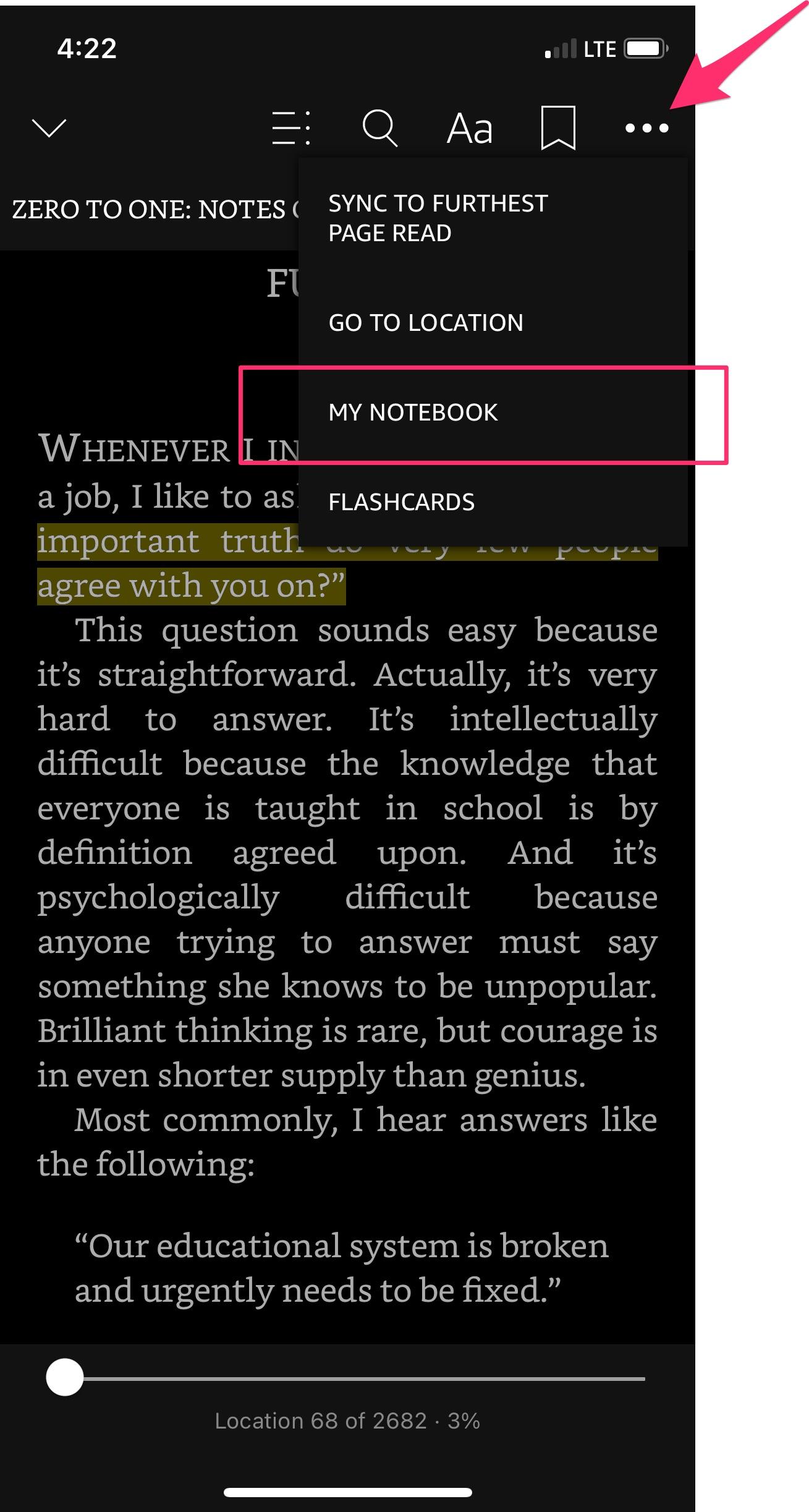
Step 2: Export and Email
Select “Export” and then “Email”
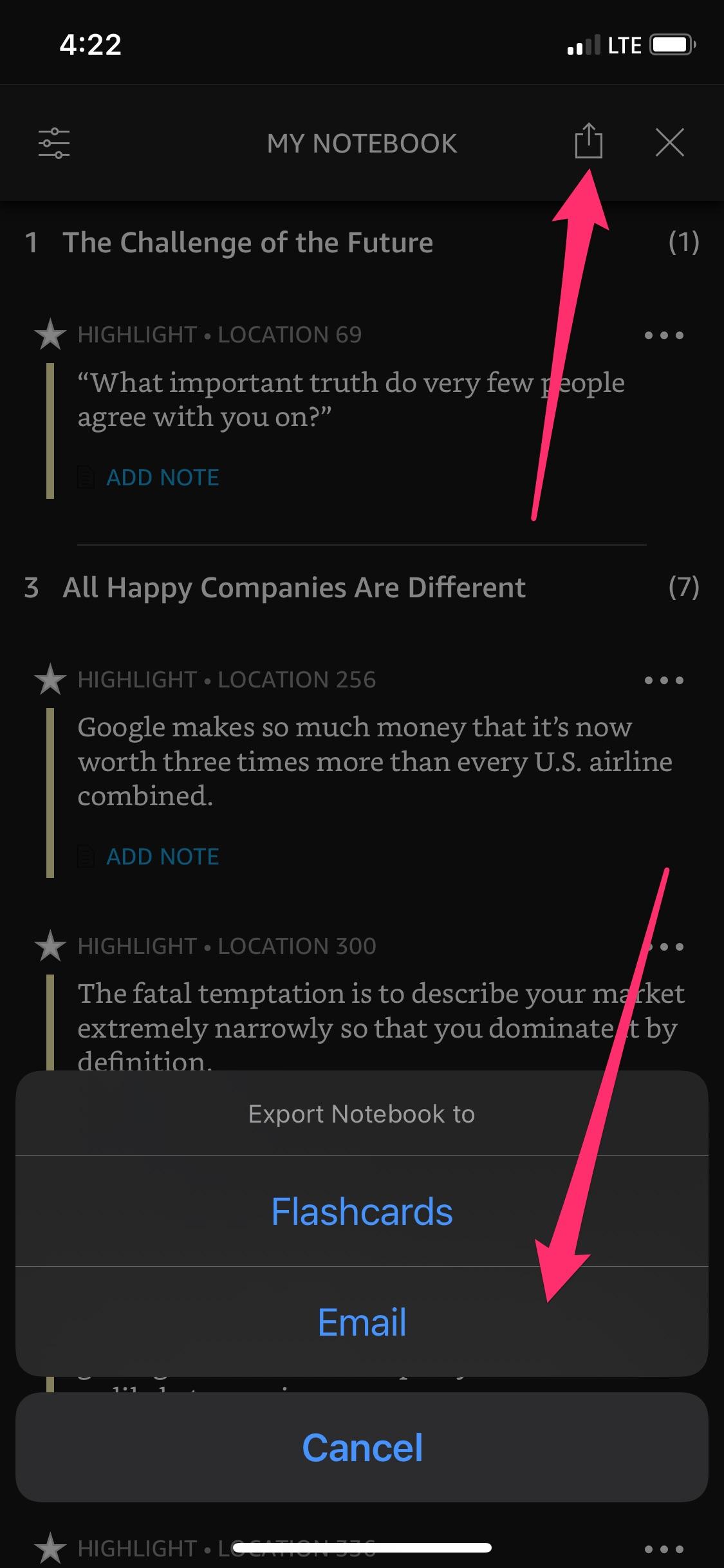
Step 3: Select Citation Style and Export
Select the citation style as “None” and click “Export”
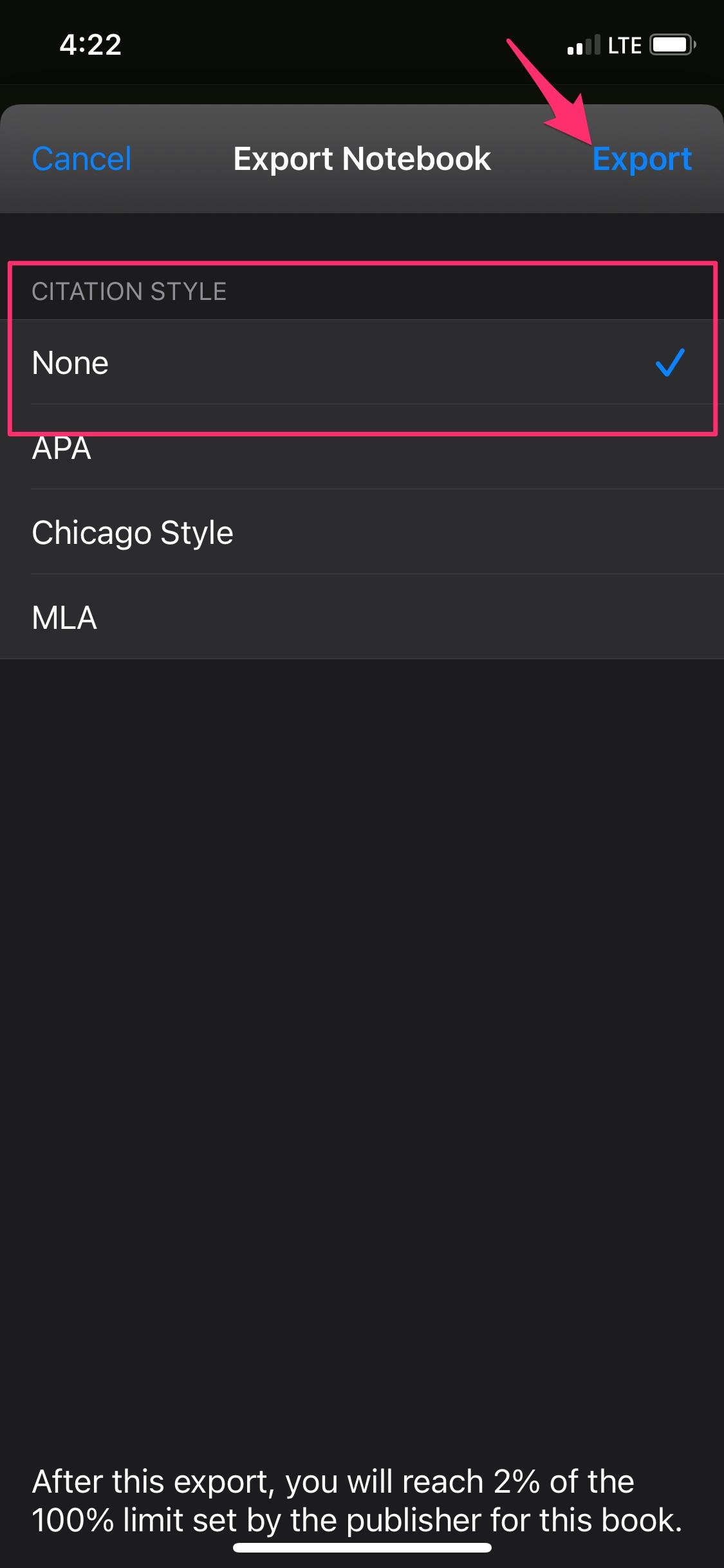
Step 4: Send the email to file@send.saveread.io
It will open up your email app with the html file attached to it. Send the email to file@send.saveread.io
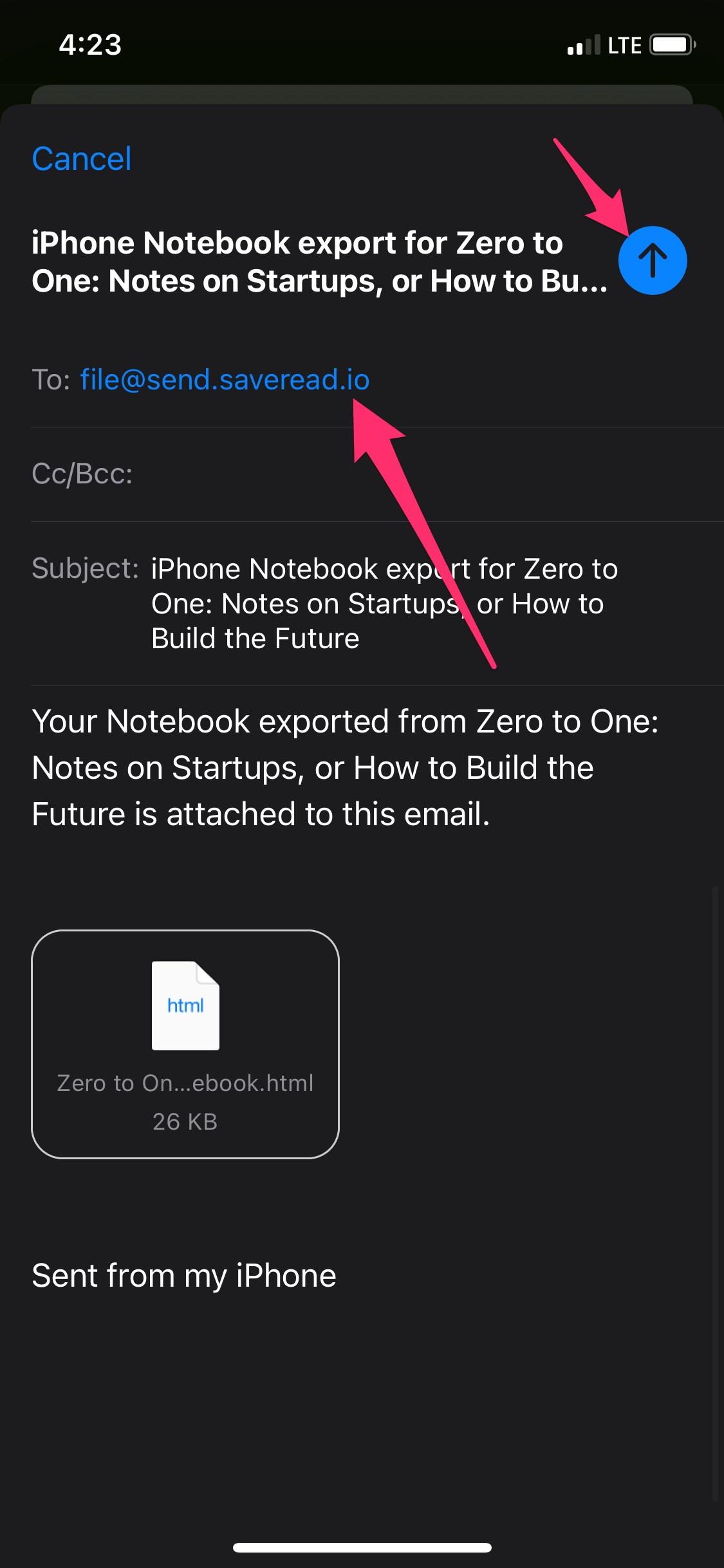
The new book along with all your highlights and notes will be added to your account.
The email must be sent from the same email address that was used to register on saveread.io so that we know it’s you. If you dont have an account with us, you can signup for free here.