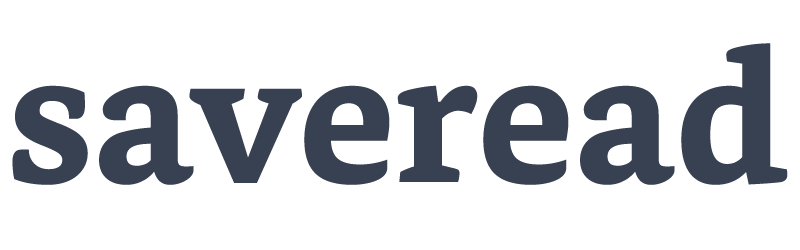How to Email Apple Books Highlights from the Books App to Saveread.io: A step by step guide Written on . Posted in Info.
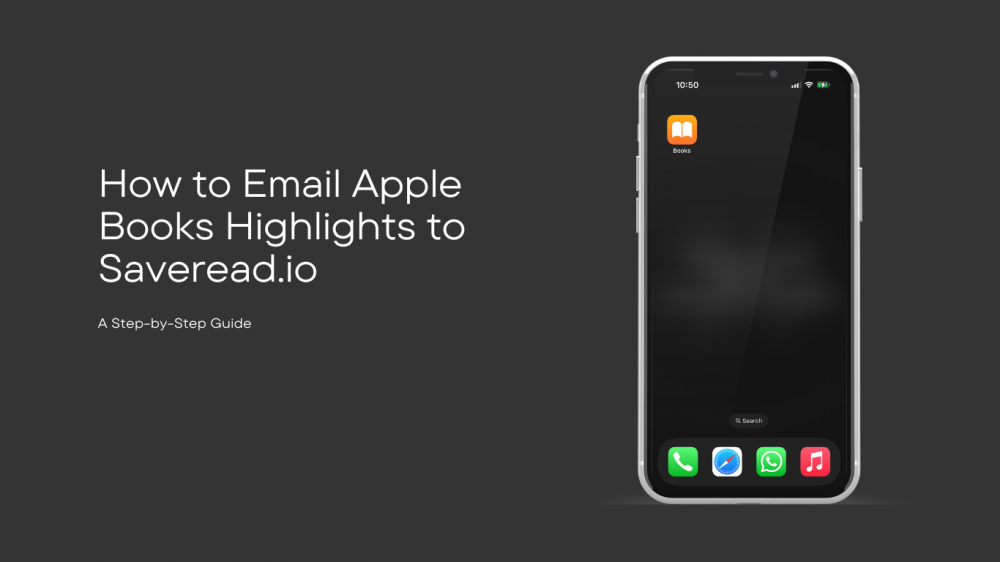
This guide walks you through the simple steps to email your highlights and notes from the Apple Books app to Saveread.io
1. Open the Books App:
- Launch the Books app on your iPhone or iPad
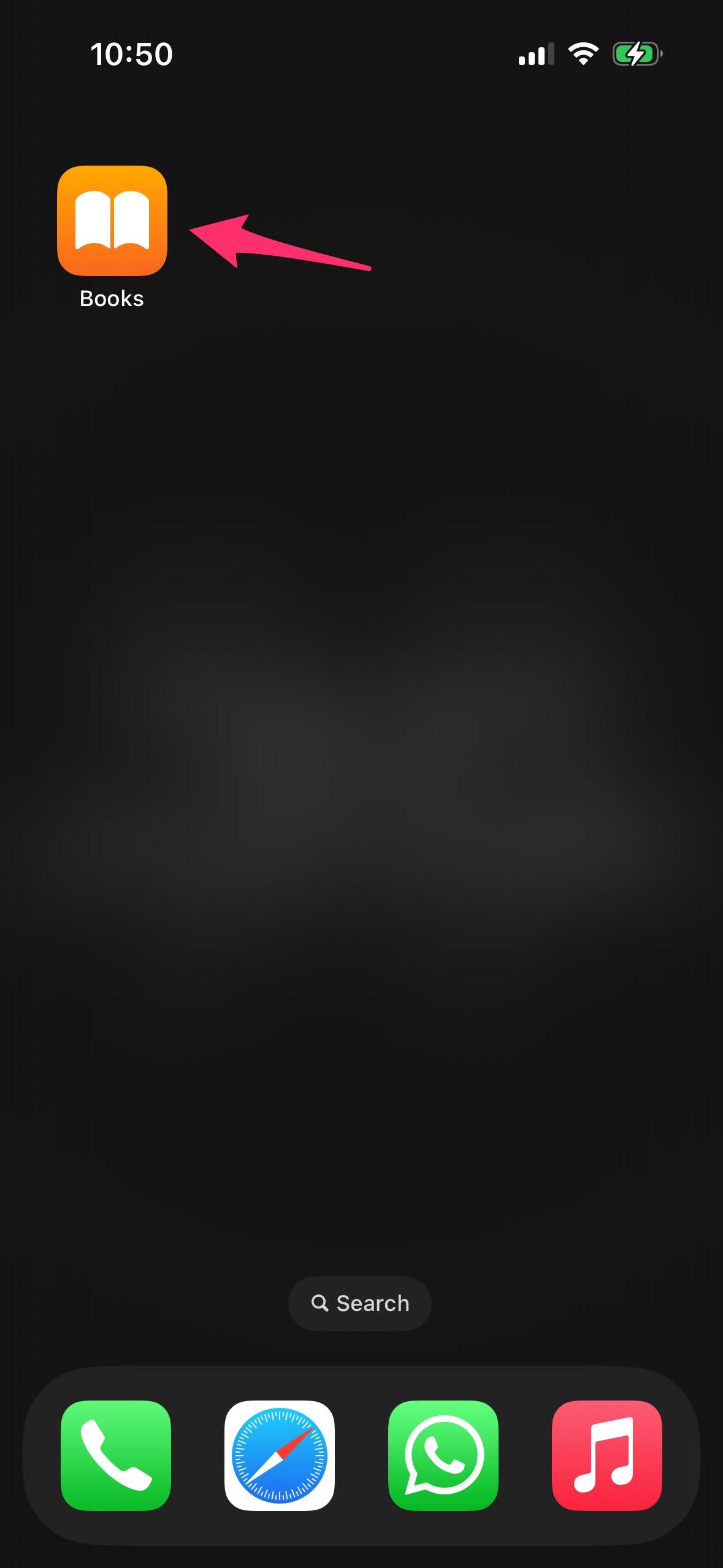
2. Access Your Book:
- Navigate to the book you want to share highlights from.
- Tap to open the book.
3. View Your Highlights:
- Tap the screen to bring up the menu.
- Select the "Contents" icon (usually looks like a list or three horizontal lines).
- Choose the "Bookmarks & Highlights" tab to see all your highlights.
- Choose the "Highlights" tab to see all your highlights
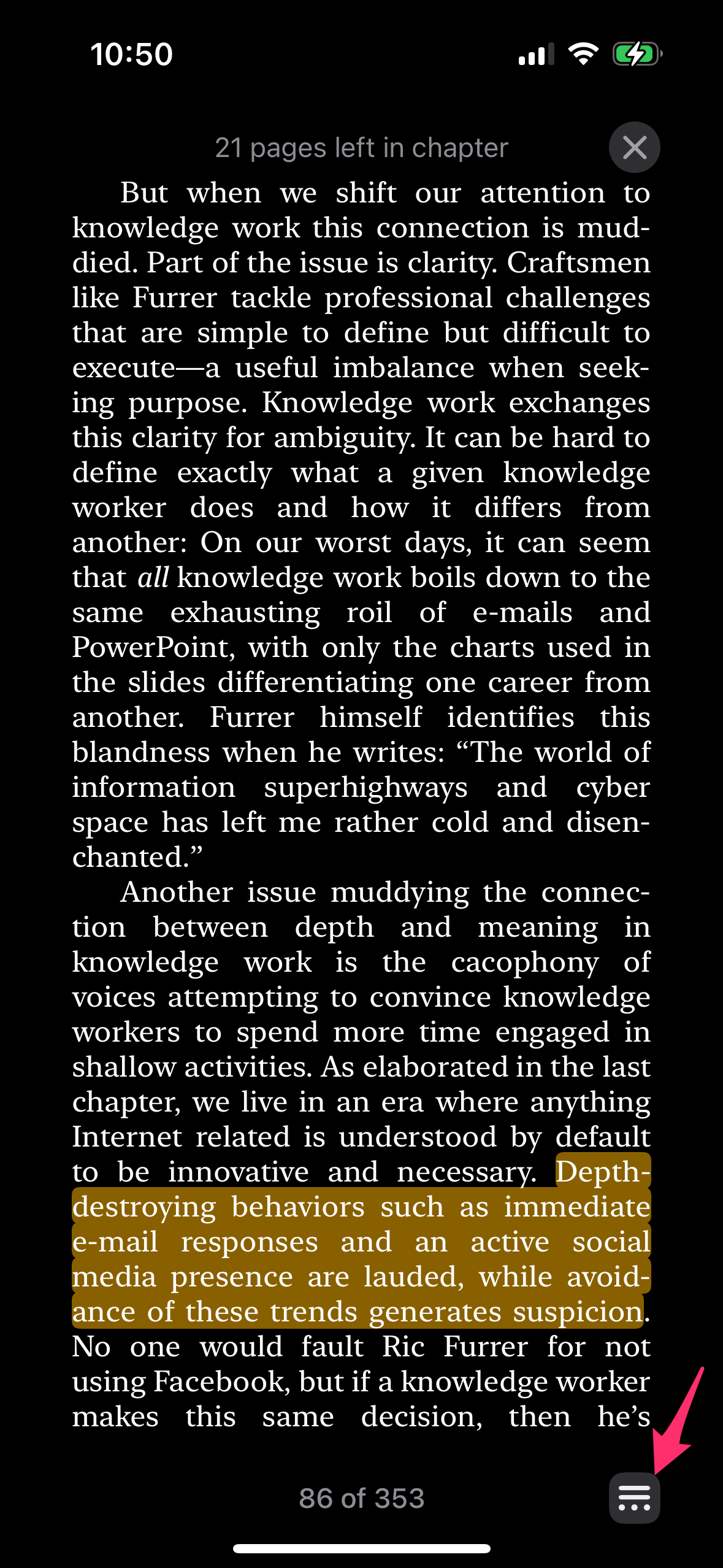
4. Select Highlights:
- Tap "Select" at the top left.
- Select all the hightlights that you wish to send to Saveread.io
5. Share Your Highlights:
- Once selected, tap the "Share" icon (a box with an arrow pointing up).
- Choose "Mail" from the share options.
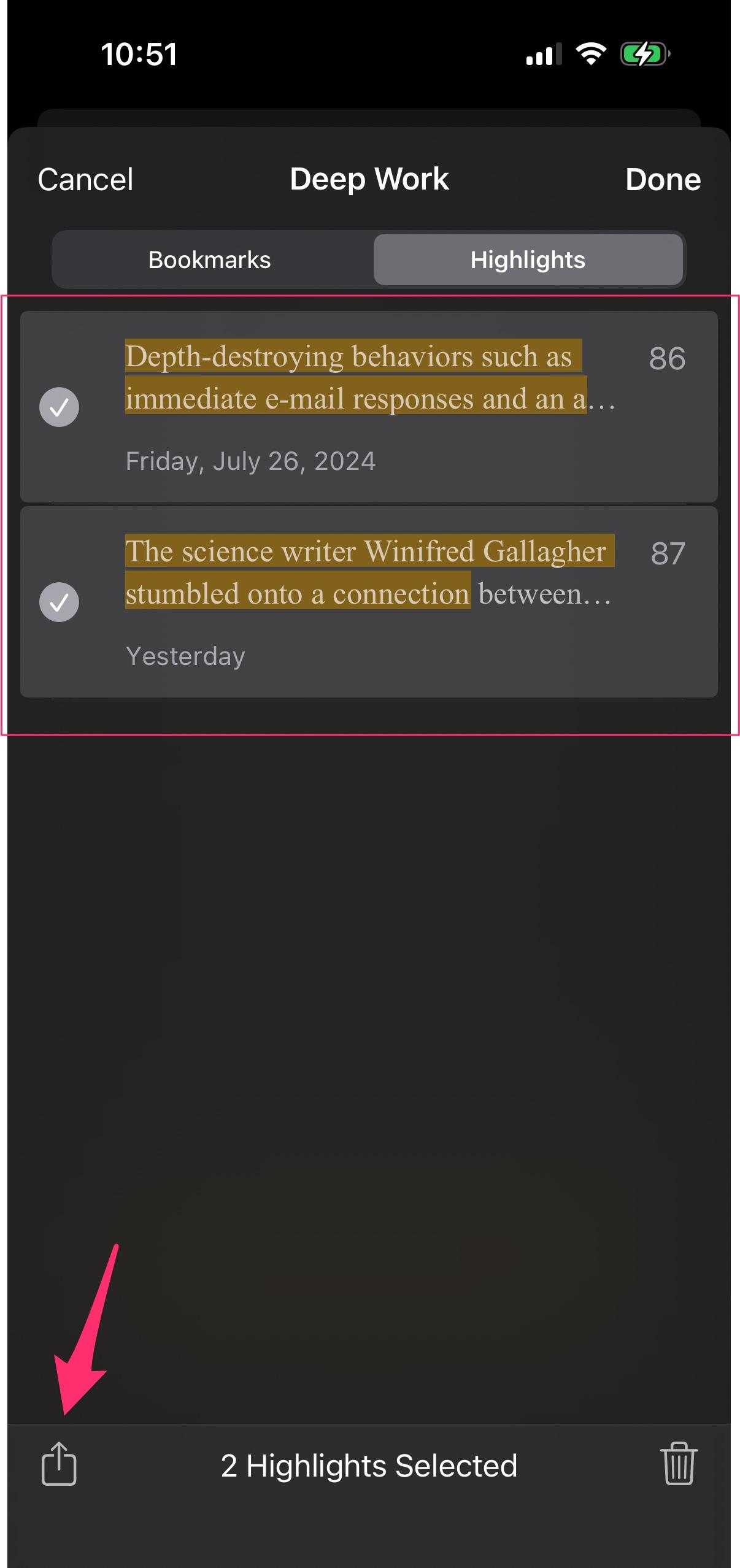
6. Compose and Send:
- Your highlights will be automatically inserted into a new email.
- Enter the recipient's email address. In this case it has to be file@send.saveread.io
- Tap "Send" to email your highlights.
7. Compose and Send:
- Your highlights will be processed and saved in to your account on Saveread.io
The email must be sent from the same email address that was used to register on saveread.io so that we know it’s you. If you dont have an account with us, you can signup for free here.